The Significance of the “Default” Project in P6
You might have noticed that Primavera P6 has something called “Set Project Default” under the Project menu. This is a very important consideration when multiple projects are open. To review, more than one project can be opened at the same time by highlighting them together and then right-clicking or using the keyboard shortcut Ctrl+O, as seen below:
There are several reason why we might want to open more than one project at a time. For example, we might be checking the logic on similar projects for consistency. Or we might be updating several projects on the same day and having them open together simply makes it easier to go back and forth. Activities in different projects can also be linked together by opening them together and adding relationships.
Next, we need to open the Project menu and select Set Default Project:
Then we select which of the open projects should be the default:
Setting a default project accomplishes several things:
- Whenever this group of projects is opened in the future, the default project remains the same
- New activities added to this group of projects will automatically be assigned to the default project (unless grouped by WBS)
- Schedule Options for all open projects are determined by the default project
As an experiment, try grouping multiple projects in the Activities window by Project. If you try to add an activity to any project other than the default project the activity will still land under the default project. This could be problematic of course so it is good to know that grouping by WBS allows you to insert a new activity into any of the open projects.
Schedule Options is the most critical consideration. Casual P6 users often fail to consider that the Schedule Options for a project are unique. That is to say, Schedule Options do not apply to all projects. In the following screenshot we can see these options:
One of the open projects may have critical activities defined as the Longest Path while another uses Total Float to define critical. Regardless of the individual project settings only the default project’s settings will apply when the projects are scheduled together. And this brings us to the most important reason for setting a default project. As a scheduling manager you might be worried that not all of your schedulers are using the proper settings for calculating their schedules. For example, I have never used Progress Override because it distorts the logic (more on this in another post). The scheduling manager can open all the projects at the same time and schedule them knowing that all projects will be calculated in the same fashion.
Now, you may be wondering about the data dates of the open projects. What happens when they are not the same date? As soon as you try to schedule the open projects you will see this message:
In P6 Web (a component of P6 EPPM) it is possible to force all open projects to calculate to the same data date. But in P6 Professional this is not possible, and is often not desirable. But the ability to make sure than all open projects are being scheduled in a consistent manner is the key. The scheduling manager only needs to check the settings for the default project and can ignore what might have been done on the individual projects. Using the wrong settings, or not fully understanding what settings were used, is a common mistake that can be easily avoided with a default project.
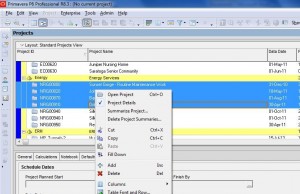
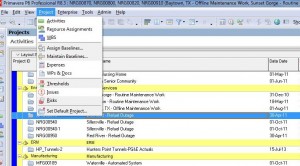
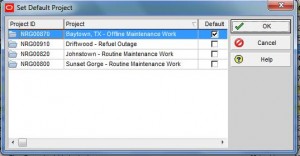
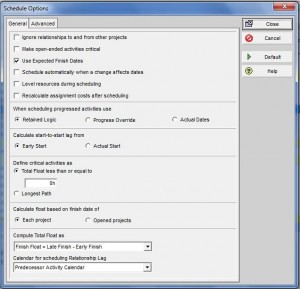
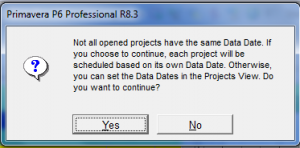
Recent Comments