Import Primavera P6 Filters with Layouts
Most Primavera P6 users know how to share a layout with someone in a different database. But did you know that filters can also be shared? To recap, we select View → Open Layout → Export to transport a Primavera Layout File (PLF) from the database. The other user then selects View → Open Layout → Import to bring the PLF file into their database. While there is no such export/import feature for filters, they can be attached to any layout and therefore transferred to another database.
The trick to exporting filters with layouts is to copy an existing filter as a Layout Filter. In the screenshot below I have selected the existing User Defined filter, “Activities with Steps”. To create a Layout Filter, select “Copy As Layout” from the right-hand side of the filters menu:
In the next screenshot we see the result of this operation. The “Activities with Steps” filter appears under a new group, “Layout Filters”. All filters copied to this group will be exported with any layout you choose to export. Because of this, you might want to keep the number of Layout Filters to a minimum, or delete those that should no longer be exported.
One other thing. The above layouts are project layouts. The Enterprise Project Structure (EPS) has its own set of layouts. When the other user receives the Primavera Layout File it is important that they open a project – any project – and import the layout in the Activities window. EPS layouts are not compatible with project layouts despite having the same PLF format. However, EPS filters can likewise be exported with EPS layouts.
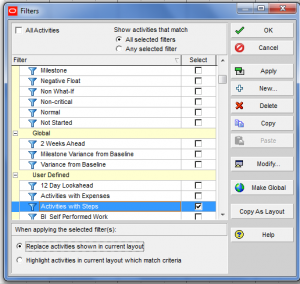
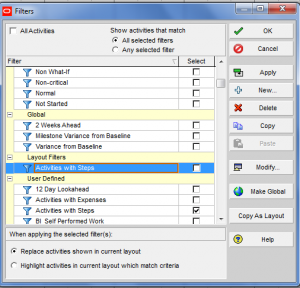
Recent Comments