Backing up a Primavera P6 database is the best option for moving the entire set of project data – schedules, resources, calendars, layouts, etc. – to another computer. But if the only goal is to move a group of projects from one database to another, there is an easy way to do this very quickly.
We all know that a project must be open in order to be exported. So the first step is to simultaneously open all of the projects that need to be exported. Caveat: you cannot open more than 100,000 activities concurrently in P6 Professional but there is otherwise no limit to how many projects can be opened at the same time. For this reason I recommend exporting groups of projects based on either a Project Portfolio or EPS node.
In the first screenshot I have selected a group of projects based on their EPS Node. I can either highlight projects individually using Shift or Ctrl on the keyboard, or simply highlight the EPS Node itself:
Now that the projects are open I can then start the normal export process, as seen in the next two screenshots. The only difference is that I am selecting a common name for all of the projects. I typically name the file after the Project Portfolio or EPS Node to avoid confusing a group of projects with a single project. In this example I have called the common file, “Manufacturing Projects”:
When importing the group of projects I still have the option of importing some or all of the projects. Note that because I am importing back into the same database Primavera P6 is warning me that matches across the board were found.
That is all it takes to move a group of projects from one database to another. When I am working on construction claims this is a great way to send the attorneys all of the project files. The size of the common file will of course be larger than normal but XER files are text-based and generally never get too large to email as an attachment.
If you have any comments or questions please feel free to contact me.
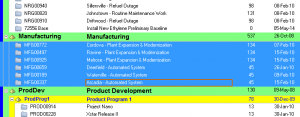
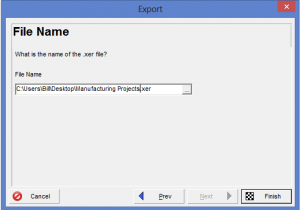
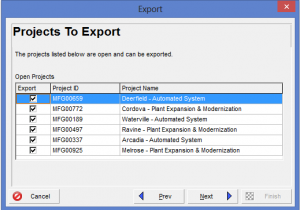
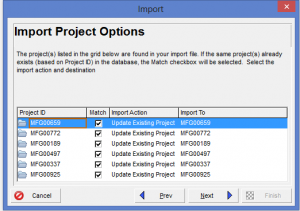
Recent Comments