The Case Against “Must Finish By”
When setting up a new project, the user will be faced with the “Must Finish By” option. Our advice is to leave it blank. Yes, every project has a finish date. Otherwise, it does not meet the definition of a project. That is to say, a project must be: (1) unique, (2) have a specified time frame, and (3) a defined scope of work. Unfortunately, projects often end up with a longer time frame and increased scope, but that is a subject for another day.
To review, the “Must Finish By” constraint is presented while setting up a new project or by selecting the Dates tab in the Project Details Window after the project has been added to the EPS. The former situation is presented below:
Which begs the question, what is “Must Finish By”. Well, it is basically a project-level constraint that affects all activities. When this constraint is used, no activity can finish after the date selected. In theory, a date prior to project completion could be selected in order to determine how many activities have slipped past a particular date.
Without further ado, here is why we don’t use the “Must Finish By” option:
- If the user selects a date beyond the latest calculated date, the critical path will have positive Total Float. Showing positive Total Float is a little like putting candy in the reception area – it tends to disappear. The owner and subcontractors are now aware that activities on the critical path are not so critical any longer. And because Total Float typically belongs to the project, any party is entitled to use the Total Float at their discretion. Without this constraint, the critical path has zero (0) Total Float, even if the project is ahead of schedule.
- The Schedule Log does not show the “Must Finish By” constraint. Only activity constraints are listed in the Schedule Log, so it is easy for a user to forget (or not realize) that a project constraint has been applied. This can create confusion, especially when the “Must Finish By” constraint is generating negative Total Float. The Schedule Log will not indicate that any constraints are “unsatisfied” because, again, only activity constraints are considered.
- Activity constraints are revealed in the Start or Finish column (depending on the type of constraint) with an asterisk (*). This feature dates all the way back to P3. There is one exception to this rule – the “As Late as Possible” constraint – but otherwise this is a rather obvious hint that a constraint is being used. Note that in P3, the asterisk appeared in the Early Start or Early Finish column, which is a good reason not to use those columns any longer.
- The “Must Finish By” constraint does not have a calendar to calculate from so it defaults to midnight of the day before. So a “Must Finish By” date of January 12, 2016 will generate one (1) day of negative Total Float – even when the project is actually finishing on that date. Why? Because the project must finish by midnight the day before to avoid being considered behind schedule. The user must either select the day after the scheduled project finish date as the “Must Finish By” (which makes it seem like the user is unaware of the real contract end date) or choose to show activity durations in hours so that the time of day can be changed. This is illustrated in the next two screenshots.
This is a lot of extra effort just to adjust the date, and many contractors have no desire to show the time of day in their schedules. In a closed network, placing an activity constraint on the last activity is simply a better solution. An activity constraint is also easier for everyone to see and therefore monitor. Any questions or comments? Please feel free to contact me.
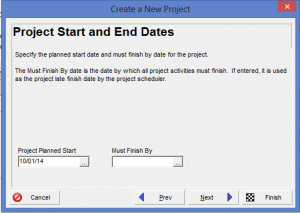
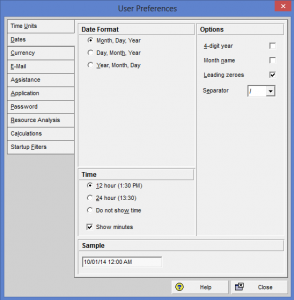
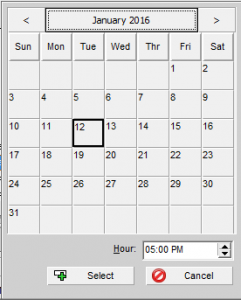
Recent Comments