Most Primavera P6 users are familiar with setting up and modifying calendars. There is a potential problem, however, when specifying more than 8 hours per day for activities. P6 defaults to 8-hour work days, as we will see in a moment, and interprets anything more than 8 hours as overtime. This results in activity dates not calculating as expected. In the following example, I created a 5-day calendar with 10 hours per work day, Monday through Friday. The work day starts at 7:00 am and ends at 5:00 pm (this allows for no lunch break but my theoretical crew is a bunch of really hard workers!). I assigned this calendar to an activity with a 5-day duration. Notice what happens:
The 5-day task finishes in 4 days. Why? Because P6 assigned an imaginary budget of 40 hours to my task based on a normal 8-hour day. By working 10 hours per day, my crew worked 40 hours in 4 days. This can be confirmed by adding a labor resource and watching what happens to the budgeted hours. While this figure can be changed later on, the initial budget will be based on 8 hours per day regardless of the calendar settings.
Now, savvy P6 users know that the hours per day can also be modified somewhere other than in the calendars. Under Admin, Admin Preferences, Time Periods, the hours per day, week, month and year can be specified. This menu is shown below:
We can change the time units under Admin Preferences to show 10 hours per day. This solves the problem of P6 thinking that anything in excess of 8 hours per day is overtime, but it also changes the settings of every schedule in the database. These are Admin Preferences, and not User Preferences. Admin Preferences affect all projects.
Nevertheless, we are real close to a solution. Note that right under the time periods in the Admin Preferences there is a box with the following phrase:
“Use assigned calendar to specify the number of work hours for each time period.”
Checking this box is real important because it allows us to use the hours per day in our calendars rather than the global hours per day under Admin Preferences. But we need to make one last adjustment.
Under Enterprise, Calendars, there is an option to specify time periods. These time periods are calendar-specific. In the screenshot below we can see the time period settings for just one calendar:
By making the hours per day in the time periods for this calendar match the hours per day in the calendar itself then P6 will properly understand what is considered to be a normal work day.
Your thoughts? Please email me with any comments or questions.
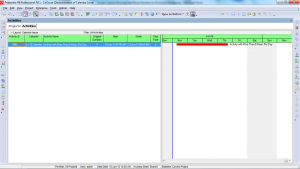
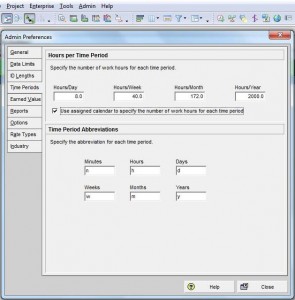
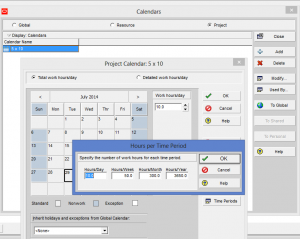
Recent Comments