Another Reason for Not Using Global Calendars
Students who attend our Primavera P6 training classes know that we prefer to use Project Calendars rather than Global Calendars. One reason is that other users may have the ability to change Global Calendars, which means their changes are applied to any project using that Global Calendar. Obviously there are many situations where that would be a bad thing. Another reason is that when exporting a project that uses Global Calendars, those Global Calendars then wind up in the Global Calendars list of the recipient who imports the project. Frankly, the only time I want to see a project’s calendars is when I have that project open. And today’s blog deals with a very specific problem of exporting and importing schedules that use Global Calendars.
During one of our classes a student asked me to look at a schedule he had already started on a project his company was building. When I imported the schedule I ran the schedule calculation (F9) so that I could review the Schedule Log. During my review it became apparent that the project end date that I was seeing was different from what the student was seeing. My first thought was that he had forgotten to schedule the project prior to exporting the file, but even after hitting F9 the project end dates did not match. So what the heck was happening?
As it turned out, not only was my student using a Global Calendar, he was using a Global Calendar with the exact same name as a Global Calendar in my database. This rarely happens to me because even a basic 5-day calendar can be labeled so many different ways, such as:
- 5×8
- 5 x 8
- 5-8s
- Five day calendar
- 5 day calendar
Anyway, I think you get the idea. My student had used one of the Global Calendars provided with the sample projects that are available when installing Primavera P6. I had the same Global Calendars in my database so, presto, it was easy for my student to pick a Global Calendar name that already existed in my database.
Primavera P6 will not overwrite Global Calendars when importing schedules. My version of the Global Calendar remained intact, which is probably a very good thing when you think about it. But as a result, my student and I had Global Calendars that were the same in name only. His actually had more holidays, so the project end date was later. That was the only reason we were getting different results.
Sharing schedules among databases always introduces concerns when global data is being used. Hopefully you will now understand why it is so important to use project-specific data as much as possible.
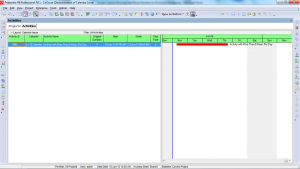
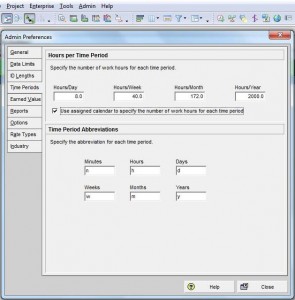
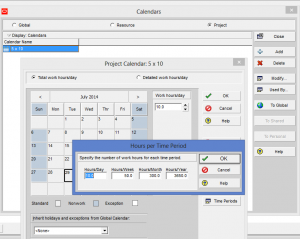
Recent Comments